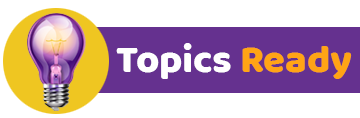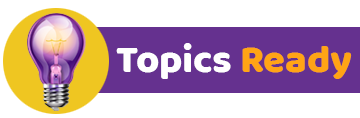You can use to control access to your YouTube videos:
Unlisted or Private Videos:
You can set your videos to "Unlisted" or "Private" on YouTube.
Unlisted videos can be accessed by anyone with the video link, but they won't appear in search results or on your channel.
Private videos are only viewable by people you specifically invite.
Share with Restricted Users:
If you set a video to "Private," you can invite specific YouTube users to view it.
Only those users will be able to access the video, even if they have the direct link.
Password-Protected Playlists:
Create a private or unlisted playlist on YouTube.
Share the playlist link with specific users.
If you make the playlist unlisted, anyone with the link can access it; if private, only invited users can access it.
To password-protect video files, you can use various methods depending on your needs and the level of security you require. Here are a few options:
Compression Software with Encryption:
Use software like 7-Zip or WinRAR to compress your video file and encrypt it with a password.
Create a compressed archive containing the video, and set a password during the compression process.
Share the password securely with only those who should have access.
Create a Password-Protected ZIP Folder:
Similar to compression software, you can create a password-protected ZIP folder and move your video file into it.
Right-click on the folder, choose "Add to archive" or "Send to," and set a password.
Use dedicated encryption software like VeraCrypt or BitLocker to create an encrypted container. Place your video file inside this container.
When you want to access the video, mount the container with the password.
Password-Protect the Video Using Software:
There are specific software tools designed for encrypting and password-protecting videos directly, like Gilisoft Video Encryption Tool or Folder Lock.
These tools often allow you to set a password and create an encrypted version of the video.
Use Video Editing Software:
Import your video into a video editing software (like Adobe Premiere, iMovie, or similar).
Edit and export the video, setting a password during the export process. Note that this may not provide robust security, but it can be a simple method.
Cloud Storage with Encryption:
Upload your video file to a secure cloud storage service that supports encryption, such as Google Drive or Dropbox.
Set a strong password for your cloud storage account.
Use Dedicated Encryption Tools for Files:
Tools like AxCrypt or FileVault provide file-level encryption. Encrypt your video file with these tools and set a password.
Important Considerations:
Always use strong, unique passwords.
Keep a secure record of your passwords, and don't share them casually.
Be aware that the effectiveness of these methods can vary, and some may provide stronger security than others.
0.007029855 seconds